Live Demo →
About Author →
← Alternative to
← Reviews
You must use the best website design to stay competitive in today’s market. Having a well-designed website will help you keep your viewers’ attention. You can win that battle without even fighting with Slider Revolution Responsive Magento Extension.
You will find many useful features and settings in this add-on. The Slider Revolution Responsive Magento Extension is known for its easy-to-use interface, affordability, and modern elements. It’s a highly effective yet simple tool that helps you create unique websites, bringing your ideas to life.
Here’s Asraf Masum, and today, I can’t wait to tell you about the Slider Revolution Magento Extension Review — Is It an Alternative to Master Slider? What is the best way to create a Responsive & Professional slider for Magento? With Slider Revolution Responsive Magento Extension you can easily create a Responsive & Professional slide for your eCommerce Stores.
I was looking for the best Magento 2 add-on for my e-commerce store and came to know about the extension. The most incredible fact about the add-on is that beginners and professionals alike can benefit from its many options and visual interface. In this article, I will discuss the Slider Revolution responsive Magento extension.
What is Slider Revolution Responsive Magento Extension?
The Magento e-commerce platform is widely used by businesses to sell their products online. This software is free and very flexible since it is built on open-source technology.
The Slider Revolution extension is a powerful tool for creating dynamic and visually appealing designs for your Magento websites. You can create modern designs with a few clicks, even without coding experience.
Slider Revolution is one of today’s most popular and best-selling extensions. It gives you so many advantages over your competitors. With these fantastic add-ons, you can design and create hero headers, add content modules, sliders and carousels, and much more.
Besides, you can enjoy different templates and support if you buy them from CodeCanyon’s official website. The modern design and easy-to-use features make Slider Revolution Magento one of the most popular add-ons for Magento websites.
Features of Slider Revolution Responsive Magento Extension
Slider revolution provides users with the ultimate experience. With Slider Revolution Builder 6, all options are visually categorized, so you can work more quickly.
- Detailed animation settings
- Preset for animation
- New templates (200+ templates)
- Use appealing visual content smoothly
- Easy to update
- Be the first to receive updates
- System Requirements Analysis
- Constantly updated content
- A simple header to a full website
- Add-ons for special FX templates
- All content will be reduced in resolution during slide animations
- Regularly updated templates are available
- 2000+ element object library (Various background images, HTML5-video
- The extension continuously adds new features for the users
Why Do People Use The Slider Revolution Responsive Magento Extension?
Offer Flexible Modules
Modules allow you to create sliders, carousels, hero units, scenes, e-commerce store showcases, and more. Start a new blank module to design something from scratch. You can also choose from numerous templates.
Fast and Responsiveness
Google has recently changed its algorithm to rank websites based on their responsiveness. You can use Slider Revolution on a variety of devices. It will automatically adjust based on the screen size.
Easy to navigate
There are many options available with Slider Revolution to create custom sliders. The plugin includes drop-down menus for adding slide delays, navigation arrows, custom fonts, parallax backgrounds, slider locations, media layers, insert buttons, and slide transitions. It’s super easy to reuse font styles, slide transitions, layer animations, and more by reusing your own presets.
Ready-to-use templates
The program comes with more than 200 sample designs that can be customized to suit your preferences. Without even knowing how to code, you will be able to create everything a professional is capable of.
Object library
Numerous pre-designed elements are included in the extension. You can also add some great content to your slides with animations. The object library has everything you need to complete your project.
Visual editors
Using its powerful visual editor, you can easily create carousels, galleries, sliders, etc. This is the easiest way to create slideshow designs. You can add text, links, images, videos, and audio with a few clicks. As a result, you can create information-rich slides that your clients and readers can relate to. With Slider Revolution’s super options, you can add animations, timing, and styles to each media type as a separate layer.
New features and updates of Slider Revolution Magento Extension
Magento continuously updates its extension to ensure it offers the latest features and functions. Users can customize the website by adding new features to the website to meet their needs. Some new features of the extensions are:
- Performance option added to slider transitions
- “Set Filters on Mask” to layer animation.
- Hover animation effects on gradient layer backgrounds have been added (fading and sliding)
- Memory usage has been reduced, and rendering and calculation processes have been improved
- Installing modules and packages is as simple as clicking a button
- You can start the background video after the slide transition is finished
- and more
Pros
- Easily customize your Magento website’s visual style with the extension.
- Your website will work fast and improve the loading speed.
- In-depth animation setting to create a stunning website.
- It comes with energy presets, an object library, and free templates.
- Offer quick style layer preset.
- Use just a click to upload your content, set temples, and modules.
- The extension continuously updates and fixes its bugs.
- Users can easily update the extension.
- The slider revolution responsive Magento extension is quite affordable.
Cons
There were a few cons, like the inability to add or save custom navigation presets, but all the bugs have been fixed. The and add new advanced features have been to the extension. If I get any new cons, I will update it here.
Final Thoughts
There’s no doubt that the Slider Revolution Responsive Magento Extension is one of the simplest premium slider plugins to use, particularly since it comes with an easy-to-use visual editor and lots of built-in features (buttons, fonts, colors, etc.). In my opinion, you won’t find a better slider plugin than this one.
Theme Punch’s main Slider Revolution page has more information if you want to learn more. Slider Revolution shows excellent examples of its Slider and links to live demos where you can see what it can do. Through powerful features and options, slider revolution Magento makes things simple. Users of all levels of experience can use the extension.
Frequently Asked
Questions
How do I set the revolution slider responsive?
At the revolution slider settings in section 4, you will find Slide Layout. Here, you can adjust the size based on how much of each device’s screen you want the Slider to cover. The text will be small on mobile devices if you do not specify a custom grid size. You can adjust the size as you wish. Besides, you should change the size of the images to have a better responsive website.
How many responsive types are available in Revolution sliders?
Revolution sliders offer four types of responsive types.
How do you make an image responsive in Slider Revolution 6?
To make the image responsive, you should get o to the slide editor. In the slider editor, select the device for which you want to adjust the content in the upper right corner. Here you will also find a toggle switch for disabling the Slider for specific devices. For each device, arrange the content to fit within the dotted borders.
How do I make revolution slider mobile responsive on WordPress?
You must navigate different responsive settings to make the revolution slider for mobile responsive. If Intelligent Inheriting is turned on, the Layer’s size and position will automatically change as the Module resizes.
First, enable the resize between devices option. You have to allow the responsive offsets option. Now enable the responsive children option. Then turn on all the device visibility to make your website responsive.
What size should images be for the revolution slider?
While uploading an image to the revolution slider, ensure the photos are not too large. If a Slider is placed inside a boxed container within your site, the Slider’s width should never go above 1200px.
How do you wrap text in the Revolution slider?
Revolution Slider’s text wrapping is best achieved using the line break element (e.g., <br>.
What is the main advantage of using adaptive over responsive design?
The loading speed of adaptive designs is generally faster than that of responsive designs. A device-specific adaptive design only transfers the assets necessary for that device. A high-quality display will load the images faster when viewing an adaptive website.
How do you add animations in the Revolution slider?
You can easily add new animation using the Revolution slider. Add energy using the ”Anim To” button. After clicking the plus sign, a new “Keyframe” animation will be created, representing an additional animation for the Layer. To set up the animation for the new Keyframe, adjust the animation’s advanced settings.
How do you set slide time in the Revolution slider?
Revolution Slider extension provides you with some cool and advanced features for your website. In the Module General Options tab, click the Defaults subsection. Select the Slide Duration option and enter a custom value in milliseconds.
How do you change the slider revolution size?
You can use the Slider setting to customize the dimension of your Slider. Here, you can select and resize the slider revolution according to your needs.
How do you make a revolution slider full width?
It would help if you made the section row full width to make your Slider full width. Default settings in the customizer prevent it from being full width. When editing your page, ensure the column container is disabled in the row settings.
How do I make the revolution slider full screen?
With Slider Revolution, you can easily create full-screen sliders. In your slider settings, enable the environment and add an offset to offsets if necessary.
Why is slider revolution not showing on mobile?
There are a few options that you need to check if Slider Revolution is not working correctly. Click on the settings, and find the “Disable on Mobile & Hide Under Browser Width” option. You can enable or disable the Slider for mobile devices or hide it for specific browser widths. Besides, you should check the Slide option; there is also an option to disable a slide on mobile devices.
Are you ready to take action?
Q. Why You Should Take Action Before You Feel Ready But, Not After? A. Taking action before you’re ready will boost your motivation with Slider Revolution.


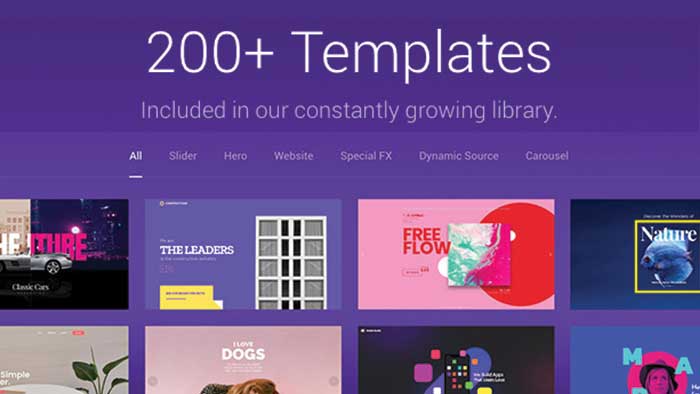

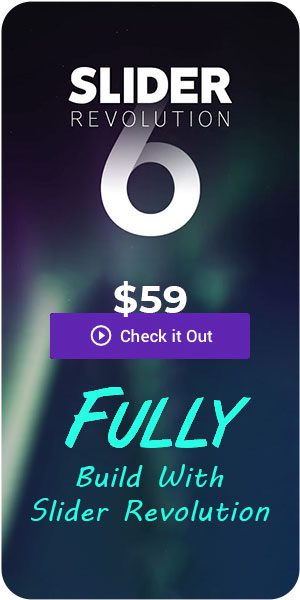
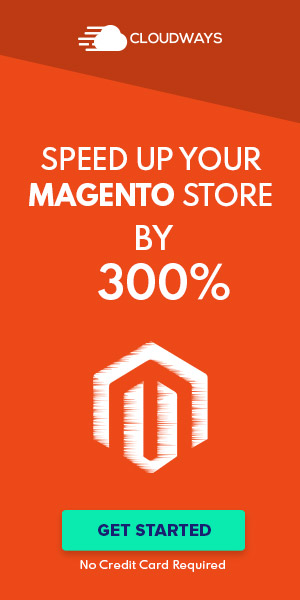
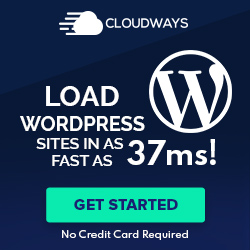
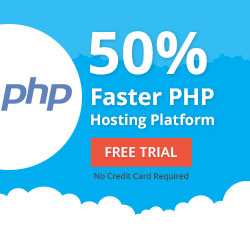
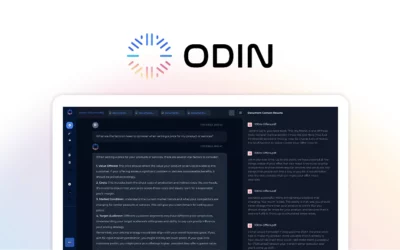
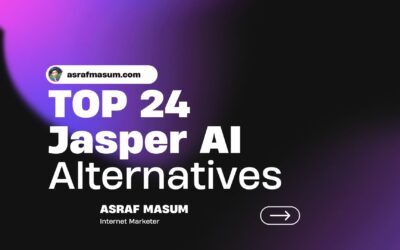
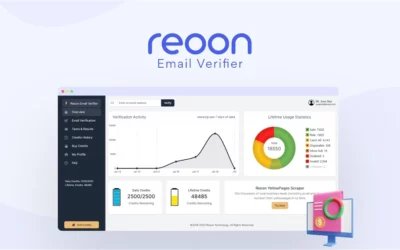
0 Comments